Kia models are more technologically advanced than ever, and still, Kia continues to push the technology in its vehicles to new heights every year. For example, the ability to connect your smart devices to your Kia vehicle has let drivers stay connected to their busy lives, no matter where they travel. Apple CarPlay, Android Auto, Bluetooth streaming, and Kia’s UVO technologies allow seamless connectivity and hands-free operation.
Many people think it’s challenging to connect their devices, but you might be surprised at just how easy it is to connect your smartphone to your new Kia. For those who need help, we’ve created this how-to guide to help you. Follow the simple steps, and in no time, you’ll be accessing your favorite apps, streaming your playlists, and making calls to your friends to brag about your new Kia and its technology.
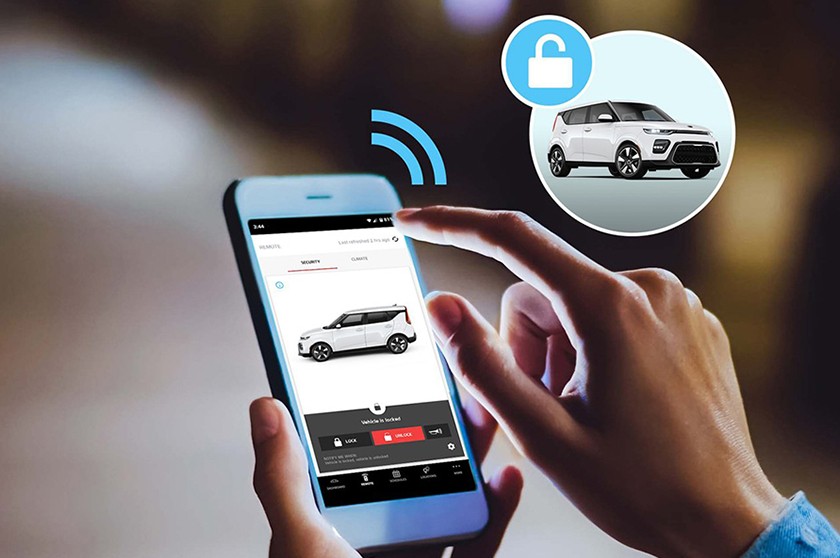
How to Sync Your Smartphone to Your Kia
You can sync your smartphones one of two ways to your Kia car. You can connect via Bluetooth to your device, or you can pair your device by plugging it directly into the USB port on your Kia dashboard. Unfortunately, you can only plug in one device at a time with a USB connection. However, you can sync multiple devices using the Bluetooth connection.
For Bluetooth connections, you have to add the device to your Kia’s list of Bluetooth devices.
- Open the control panel screen on your Kia infotainment system and select the [Phone] button.
- Select [Phone Settings] from the drop-down menu.
- Select [Add New Device] from the following list. (You can also use the [Call/Answer] button on your steering wheel to select items on your infotainment screen.
- Activate Bluetooth streaming on the device you wish to connect.
- Once you activate Bluetooth on your device it will display a list of available networks you can connect to. Select your Kia network.
- You must enter the correct password for your Kia network. If a four-digit password screen pops up, you can enter “0000.” If the system requests a six-digit password, make sure it matches your Kia network password.
Bluetooth should be cross-compatible with most devices. However, some devices use Bluetooth Smart, which requires your device to be paired with a Bluetooth Smart device.
- For plug-in connections, you can only use one device at a time.
- Plug in your smartphone.
- From the Control Panel, select the [Phone] button.
- From the drop-down menu, select [Phone Settings] next.
- Select [Paired Devices], and a list of devices will display.
- Select the device you wish to pair using your infotainment’s rotary dial and pressing the dial for selection. If your device doesn’t appear in the list, you can press the [Call/Answer] button on your steering wheel. Pressing the [Call/Answer] button will initiate a quick start to add your device to the list.
If another device remains connected, you must first disconnect that device before connecting a new phone.
What is Kia UVO?
Now you can use Kia’s UVO app to connect to your vehicle using your smartphone. This connection allows you various functions that can help you do many things remotely. Here’s a look at some fo them:
My Points of Interest (POI) – POI allows you to plan your road trips more effectively. You can save your navigation instructions for later use, mark stops along the way, find local restaurants during your drive, and so much more.
My Car Zone – This convenient feature allows you to customize driver settings for specific drivers. You can set alerts for particular boundaries, curfews, and speed limits, which can help you monitor your Kia and driver when you aren’t in the vehicle. Many parents find My Car Zone a valuable tool in teaching their teen drivers. All your alerts go directly to your smartphone, allowing you to reach out if necessary to inquire about a concerning situation.
Parking Minder – With this helpful app, you can find your Kia, even in those mammoth parking garages. Simply activate the location tracker and receive walking directions right to your vehicle. This feature even lets you set parking meter reminders so you’ll never have to pay a parking ticket on an expired meter.
911 Connect – Accidents happen, and sometimes you can’t call for help immediately. For example, when your Kia’s airbags deploy, the 911 Connect service will automatically attempt to contact 911 emergency services and send them your GPS location to get help to you as quickly as possible.
Activating UVO in Your Kia
You don’t need a degree in engineering to activate your UVO eServices on your Kia. Simply follow these steps, and UVO will elevate your ownership experience.
- From your steering wheel controls, select the [Mode] button. Some models use the [Information] button.
- From the touchscreen, select the [Set-Up] button.
- Select [UVO eServices] on your touchscreen.
- Selecting [UVO eServices Activation] from the touchscreen menu.
- Finally, select [Activate] on the touchscreen, and you’re finished. You now have access to all of UVO’s services.
Why Buy a Kia from Tom Kadlec Kia?
Kia vehicles offer cutting-edge technology with connected services like UVO, Bluetooth, and smartphone connectivity and the latest driver-assist systems. These driver-assist technologies employ a combination of radar and optical sensors to monitor your Kia’s surroundings, alerting you to potential hazards with visual and audio cues. In some instances, these systems will engage emergency brake support and steering correction to help mitigate or avoid an accident.
At Tom Kadlec Kia, we understand the vital role technology plays in your life as you navigate the Rochester, MN, area. Whether you spend your days driving the kids to school, soccer practice, and home again, or your commute all the way to Minneapolis, you want to feel safe and connected. That’s why we stock an expansive inventory of Kia vehicles. All our Kia’s have the latest in-vehicle tech you want, plus the cutting edge driver-assist systems to elevate your driving experience.
We invite you to browse our inventory online or stop by for a personalized experience. One of our friendly, knowledgeable staff will happily show you the latest tech features and let you test them out on your own.
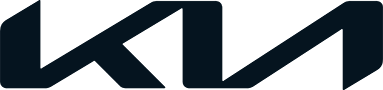




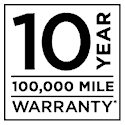 Warranties include 10-year/100,000-mile powertrain and 5-year/60,000-mile basic. All warranties and roadside assistance are limited. See retailer for warranty details.
Warranties include 10-year/100,000-mile powertrain and 5-year/60,000-mile basic. All warranties and roadside assistance are limited. See retailer for warranty details.